It is very important to avoid using Google search engine, as they use it show you ads, which is their main source of revenue. You should also use an ad blocker browser extensions (for example uBlock Origin), but we will cover that in another article.
This short guide assumes you are using the Brave browser (if you are still using Chrome, see our guide how to switch to Brave, but making the switch is very similar in other browsers. Brave should already use Brave Search as its default engine, but if it does not or you prefer to use a different engine, please see below.
- Choose a new search engine
To switch from Google Search you first need to choose your new search engine. Brave includes some search engines by default, of which we can recommend the following:- Brave
- Startpage
- Ecosia
You can also add your own search engine, if there is one that you strongly prefer (for example, Presearch, You.com or Yandex). We show you how to do it in step 3 below. But the most important thing is not to use Google and Bing – both of which belong to Big Tech companies. Or at least, use them as a last resort, when others fail to provide you with the results. - Use your new search engine
- On Desktop
In your Brave browser:- Open the Menu (three horizontal lines in the top right corner)
- Select “Settings”
- Select “Search engine”
- From the drop-down menu, select your new chosen search engine
- Done! You can now close the settings tab. Your new engine will be the default one when the next time you search.
- On Android
Follow the guide here: Brave for Android - On iOS
Follow the guide here: Brave for iOS
- On Desktop
- Use custom search engine
Follow the instructions for desktop in step 2 above, but instead of selecting engine from the drop-down menu, click “Manage search engines”. Then:- In the “Site Search” section click “Add”
- Fill in the form, where:
- “Search engine” is how your engine’s name
- “Keyword” is the shortcut you can use to search using this engine (see the “Using Keyword Searches” section in this guide for explanation)
- URL is the search link to you engine. To get it:
- Go to your chosen engine’s website and perform any search
- Copy the link from the address bar
- Replace the search query (the thing you searched for) in the link with “%s”
Example: for the Presearch engine it will look like this: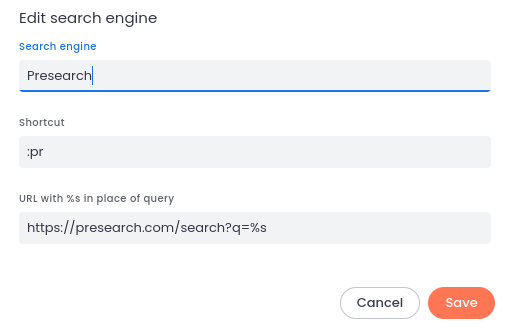
- Put the link into the “URL with %s in place of query” field and save
- Click on the three dots on the right of your engine and select “Make default”You can now close settings. Your new search engine will be used the next time you search.
As before, you can read more here: How do I set my default search engine?
And that’s it! You have just taken a bit of power away from Google. And if we all do it, they will have no choice but to change. Please click below to see what else you can do:
